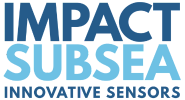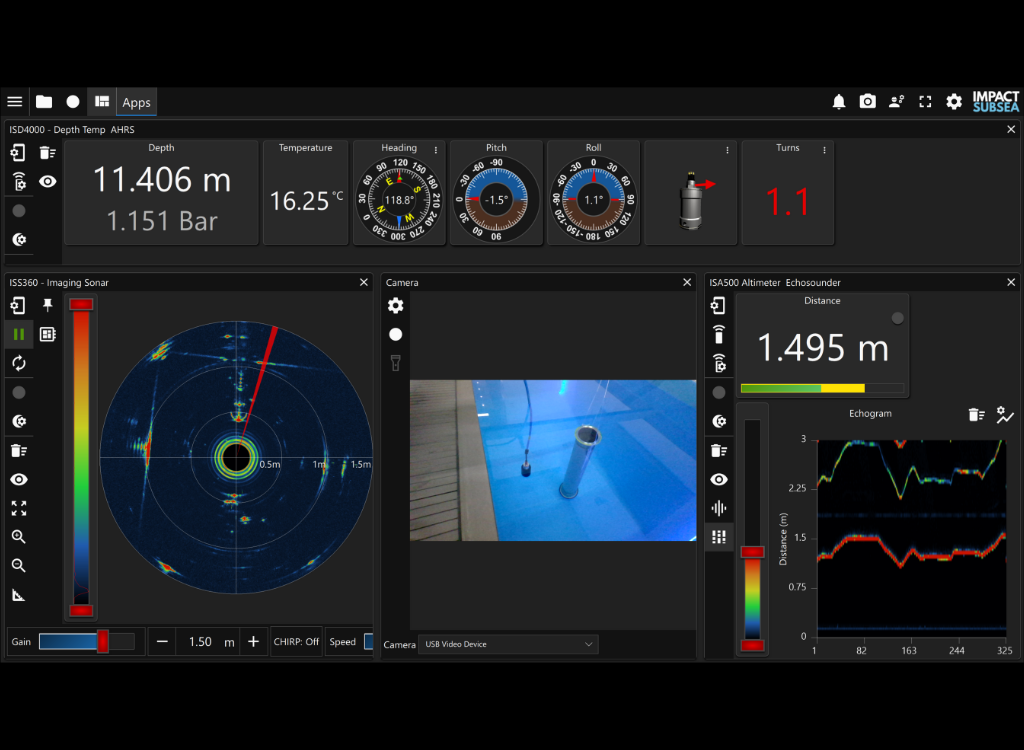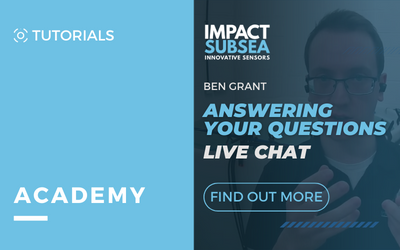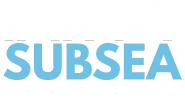AUV / ROV Sensor Software – seaView Live Question & Answer Session.
Transcript
Hi and welcome to this week’s YouTube session from Impact Subsea. I’m Ben Grant Managing Director of Impact Subsea and as always I’ll be answering your questions regarding our underwater sensors and software, live here on YouTube.
Over the past few weeks we’ve looked at a number of different Impact Subsea sensors. We’ve looked at our altimeters, depth sensors all the way to our sonars. We’ve basically covered every single piece of hardware that Impact Subsea produces.
AUV / ROV Sensor Software – seaView Software Overview
What we haven’t covered however is our AUV / ROV Sensor Software, seaView. I’ve got that running behind me today and shown on this large screen here. seaView is a single piece of software which is used with all of our sensors and it’s used to set up the sensor, calibrate the sensor, show all the live data from the sensor and also log data to be viewed again later or processed by third-party software.
So a quick overview of the AUV / ROV Sensor Software, seaView itself; running behind me here is seaView V3 which is our latest version of seaView. It’s available to download from our website free of charge if you want to download it and check it out.
When you first run seaView you’ll be presented with this screen here. On the right hand side you have a list of all the communication ports on your PC, all the serial comm. ports and also any network ports. On this computer here we can see we’ve got a local area network showing up at the top there and we’ve got a number of comm. ports that have been detected by the software as well.
When seaView is first run, it finds all the comm. ports and your network port and it will scan all of these at every known baud rate to detect any Impact Subsea sensors that are connected. When you run the software, assuming all your sensors are physically connected up, powered on, it will automatically show up in the middle of the screen here.
If you’ve run the software and then connected sensors later on there’s a little search button up here, it’s a little magnifying glass. You click that, it’ll re-scan all the comm. ports at every known baud rate and also your network as well, to find any sensors. All your comm. ports and network ports are shown down the side there.
Any sensors have been detected by the software shown in the middle and on the left hand side here, any applications which are installed in the software are shown there. We basically have an application for every single sensor we have. An application for the altimeter, depth sensor, the attitude, heading reference system, sonars and also our flooded member detection system.
In this example here we fired up the AUV / ROV Sensor Software, seaView and it’s detected a whole lot of different sensors on the network and connected via comm. ports.
We’ve got four depth sensors showing up there and we’ve got an altimeter and we also have a sonar connected and we also have a Serial Over Lan which is an internal Impact Subsea product which we use just to put all of our serial devices over our network. It can be detected by any computer connected to the local network.
As soon as you want to use any device, for example; you wanted to use the altimeter, you simply double click on that icon and it’ll automatically run the altimeter application. We’ve got our altitude shown here, temperature, heading, pitch and roll.
A little graphic of the altimeter just to show you how it’s physically orientated at the particular point in time. Down below we’ve got a graph which shows history so you’re getting every ping reading, it’s just graphed over time.
From this app you can view all the data live, you can log data so if you want to save data to a CSV file or output it on a comm. port to another computer, you can do that from here. You can also set up your altimeter so you can set up all the acoustic side of things.
On the ISA500 range of altimeters everything from your minimum range to your maximum range, your detection mode for the returning echo and you can set up all the outputs of the sensor as well. If you wanted an analog output such as a scaled voltage you can set it up here. You can set up your comms, you can change the output from 232 to 485 and set the baud rate and you can set up the output string from the altimeter itself.
There’s a whole lot of predefined industry standard strings that you can set or you can go into custom and you can create your own output string which can then be saved into the altimeter. All these settings, once you click the OK button they’re saved into the firmware of the sensor and so in this case the altimeter.
If you then set it up to output a set string and once you disconnect the AUV / ROV Sensor Software, seaView the altimeter should output that ASCII string whichever one you’ve defined here, at whatever rate you define here as well.
That’s the altimeter running, at any point we can jump back into the home page and see other sensors connected and we can bring up our sonar for example. The sonar scanning away there.
All these sensors are just in the Impact Subsea test tank which is located over here. As you’ve probably seen in previous videos, it’s a circular tank, it’s on the sonar image, we’re getting a circular image there. The altimeter is installed quite close to the surface of the tank so just reading about 70 centimeter distance from the surface down to the bottom of the tank.
Looking at other sensors as well you can basically add as many sensors as you want. For example, a depth sensor, that’s where the depth sensors come in there. All these windows, you can manually move them around, resize them to suit your requirements. Any of the windows you can undock so you can then reposition them so you can very quickly create a custom user interface there to suit the requirements of your projects.
If you’re working on ROV you can set it up so maybe the sonar is the main item on display with all your other sensors around it; your depth sensor, altimeter, heading sensor etc.
If you don’t want them all sitting side by side you can always put them into a tabs formation and then you can just click through all sensors at the top of the screen so you’ve got one tab per sensor but if you want to view a lot of data all at once then the auto arrangement of them all together is probably the best choice.
That’s a very quick overview of the AUV / ROV Sensor Software, seaView. On our YouTube page you’ll find those videos for every single application and where I go into a lot more detail. We tend to spend about 10 minutes per application, looking at everything through the altimeter, everything to do with depth sensor etc. If it’s a particular application that you’re really interested in have a quick look on our YouTube page and you’ll find them there.
You’ll also find them on our website under any of the product sections. The altimeter page has all the altimeter videos. Depth sensor pages has all the depth sensor videos etc.
Can I run AUV / ROV Sensor Software – seaView on a 32 bit computer?
There’s some of the common questions that we get asked about seaView is; “Can I run seaView on a 32-bit computer?” The answer is yes, yes you can. We have two versions of seaView V3 we have a 32-bit release and a 64-bit release.
You can download them from our website on the seaView page and both are free of charge and they will run on any Windows 7, 8, 10 or 11 PC.
What OS does AUV / ROV Sensor Software – seaView support?
That’s also another question often asked is; “What operating system does seaView support?” Right now it’s all windows based.
Can I output data from seaView to a third party computer/survey package?
Another question we sometimes get asked is; “Can I output data from seaView to third-party survey package?” The answer is yes, yes you can. Any of the sensors can be set up to take the data into seaView initially, display it on the screen, then output it via another comm. port. You can feed it into a third-party software package for further processing or viewing.
Can I have a price for the AUV / ROV Sensor Software – seaView?
Another question that we sometimes get asked is; “Can we have a price for seaView?” seaView is free of charge and it works with all Impact Subsea sensors and pretty much only Impact Subsea sensors so yes, it’s free of charge.
Download from our website. The only part in seaView which is charged for is the flooded member detection application which we covered a couple of weeks ago and that application has a one-time fee associated with it.
That’s an overview of seaView V3, if you want to learn more then check out our other YouTube videos here, on any of the applications of seaView and also check out the seaView page on our website and if you have any technical questions you can always email them through to us at support@impactsubsea.co.uk or give us a phone call, our contact details are below.
That’s all for this week, goodbye.
► OUR PRODUCTS ◄
► SUBSCRIBE ◄
► LETS CONNECT: ◄
► GET IN TOUCH ◄
EMAIL: info@impactsubsea.co.uk
PHONE: +44 (0)1224 460 850
Monday – Friday, 9AM – 5PM GMT